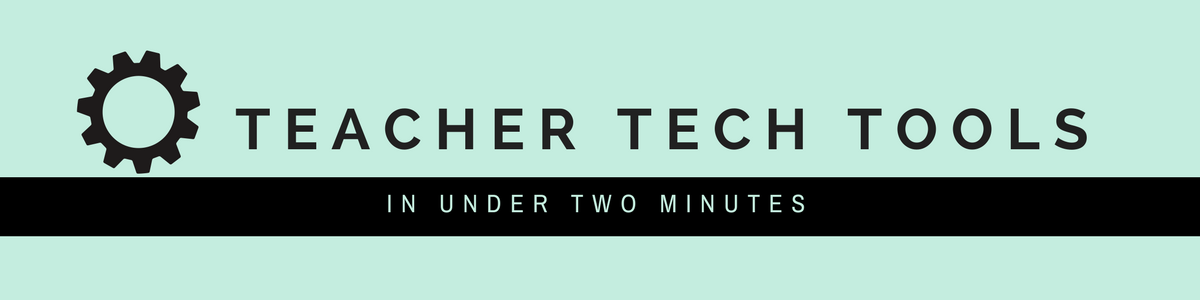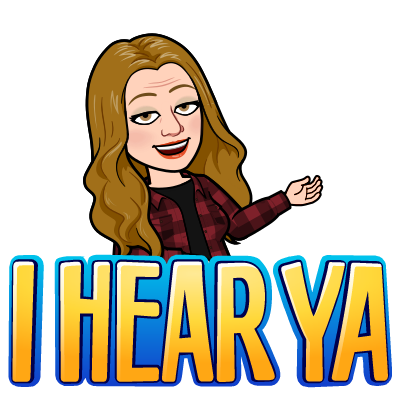Have your grade level teams or campuses struggled to find the perfect testing calendar? I have witnessed many versions of this challenge play out, as educators make it a priority to relieve stress from overloaded learners. In our district, we are fortunate to use Schoology as our Learning Management System. Schoology has a built in tool to support educators in this balancing act. The Workload Planning tool can give educators an idea of their learners’ overall workload. Here are a few tips for using the Workload Planning tool effectively.
Locating Workload Planning tool
(Web version only. Not available on the Schoology App)
↑
Navigating the Workload Planning Tool
Workload Planning Tool Best Practices
Create an assignment in Schoology for all labs, major projects, test, or quizzes that you would like to show up in the Planner, even if they are not going to be submitted through Schoology. You can turn off submissions. This way the assignment will still show up on your learners’ calendar and Workload Planner, but not show up as past due for your learners when nothing has been submitted online. It is a great place to include assignment details and submission instructions where learners will not lose them.
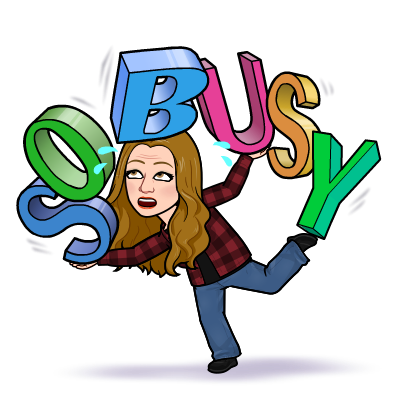
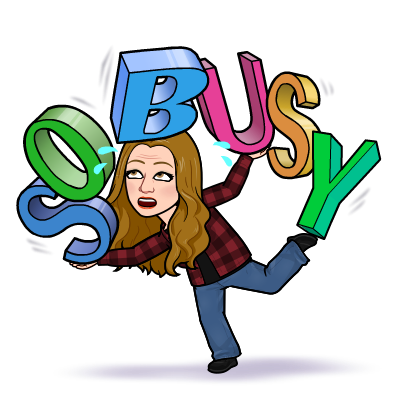
Use your best judgment on what to do with Workload Planner data. It could be helpful in making more informed decision about deadline dates for exams, projects, or papers. You might even allow your learners choice when scheduling deadlines. Choice can be a stress reducer and show learners that we are collaborating and advocating for their best interest. Reducing learner stress can mean higher scores on your assignments.
If several learners have a large number of assignments due on a specific day, click into the assignments to see how demanding those assignments may be and possibly contact other educators for more details.
Consider designing a consistent, campus-wide system for assignment titles. This could include subject, project, type, and weight.
Educator Advice
“I think the biggest thing for me is that you have to investigate a little when you use this feature. Sometimes it will look like they have 5-6 things going on at once, but it is all in one class. Or you click on it and it says something like Exit Ticket or In-Class Discussion or something like that where there isn’t really a whole lot of time or out of class effort required. So, if you just look at the numbers it can be deceiving. Secondly, it only works if teachers are using Schoology as a place to indicate assignment deadlines.” - Tracey Henson, high school English teacher
Are you using Workload Planner with your campus/grade level team? Please share below helpful tips that are working for you.